Introduction
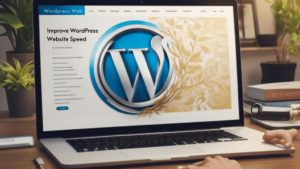
In today’s fast-paced digital world, where attention spans are shorter than ever, website speed and performance have become paramount factors in determining the success of any online venture. A sluggish website not only frustrates visitors but also hampers your chances of ranking well on search engine results pages (SERPs), potentially resulting in lost opportunities and revenue. In this competitive landscape, ensuring that your WordPress website loads quickly and functions smoothly is essential for providing a positive user experience and staying ahead of the competition. Fortunately, there are several strategies and techniques available to optimize the speed and performance of your WordPress site, allowing you to deliver a seamless browsing experience to your audience while improving your site’s visibility and conversion rates.
Use a CDN
A Content Delivery Network (CDN) is a network of servers distributed geographically around the world to deliver website content to users more efficiently. By caching static content and serving it from servers closer to the user’s location, CDNs reduce latency and speed up page load times, especially for visitors from distant locations. Integrating a CDN like Cloudflare, StackPath, or Amazon CloudFront with your WordPress site can significantly improve its performance and global reach.
Use a Good Hosting Service

Choosing the right web hosting service is critical for WordPress website speed and performance. A reliable hosting provider with optimized servers, fast SSD storage, and robust infrastructure ensures quick server response times and minimal downtime, resulting in a smoother user experience. Managed WordPress hosting services like SiteGround, Blue-host, and Kinsta offer specialized environments tailored to WordPress sites, including automatic updates, security features, and expert support, to maximize performance and reliability.
Use Caching Plugins
Caching plugins play a crucial role in improving WordPress website speed and performance by storing static versions of your website files, such as HTML, CSS, and JavaScript, and serving them to users instead of generating them dynamically for each request. Popular caching plugins like WP Super Cache, W3 Total Cache, and WP Rocket offer various caching methods, including page caching, browser caching, and object caching, to optimize different aspects of your site’s performance.
1. Page Caching:
Page caching is one of the most effective caching methods for improving website speed and performance. It involves storing entire HTML pages generated by WordPress in a cache, allowing subsequent page requests to be served directly from the cache without the need for WordPress to dynamically generate the page again. This significantly reduces server load and speeds up page loading times for visitors. Additionally, page caching can be further enhanced with features like cache preloading, which automatically generates and stores cache files for all pages on your site, ensuring that visitors always have access to the latest content without any delay.
2. Browser Caching:
Browser caching allows static files like images, CSS, and JavaScript to be stored locally on a visitor’s device after they have visited your website for the first time. This means that when the visitor returns to your site or navigates to another page, their browser can retrieve these files from its cache rather than downloading them again from the server. As a result, subsequent page loads are faster, and server bandwidth usage is reduced. To leverage browser caching effectively, caching plugins like WP Super Cache and W3 Total Cache allow you to configure expiration times for different types of files, ensuring that visitors receive the most up-to-date content while benefiting from faster load times.
3. Object Caching:
Object caching involves storing frequently accessed database queries and other dynamic data in memory for faster retrieval. By caching objects like database query results, WordPress transients, and PHP objects, object caching reduces the need for repeated database queries and computations, resulting in faster page generation times and improved overall performance. While not all caching plugins offer built-in support for object caching, advanced caching solutions like W3 Total Cache and WP Rocket allow you to integrate with external caching systems like Redis or Memcached for enhanced object caching capabilities. By enabling object caching, you can further optimize your WordPress website’s speed and performance, especially for sites with high traffic volumes or complex dynamic content.
Deactivate Any Plugins You’re Not Using
Inactive plugins can still affect your WordPress site’s performance by consuming server resources and slowing down loading times. To optimize your site’s performance, regularly review and deactivate any unnecessary or unused plugins. Additionally, consider uninstalling plugins that serve duplicate or redundant functions or have been replaced by more efficient alternatives. Keeping your list of active plugins lean and optimized helps streamline your site’s performance and ensures a smoother user experience for visitors.
Optimize Images
– Compress images using plugins like [Smush]or [TinyPNG] to reduce file size without compromising quality. These plugins automatically compress images uploaded to your WordPress site, optimizing them for web use.
– Specify image dimensions to prevent browser re-flow and speed up loading times. By setting explicit width and height attributes for images, browsers can allocate space for the images before they are fully loaded, preventing layout shifts and improving user experience.
Use a Lightweight Theme
– Choose a lightweight and well-coded WordPress theme to minimize unnecessary code and improve loading speed. Themes like [GeneratePress] or [Astra] are known for their minimalist design and optimized performance.
Enable Browser Caching
– Leverage browser caching to store website files locally on visitors’ devices, reducing load times for returning users. Plugins like [WP Super Cache] or [W3 Total Cache] allow you to set up browser caching easily on your WordPress site.
Minify CSS and JavaScript
– Minify CSS and JavaScript files to remove unnecessary whitespace, comments, and line breaks, reducing file size and improving loading speed. Tools like [Autoptimize] or [WP Rocket] can automatically minify and concatenate CSS and JavaScript files for better performance.
Utilize Content Delivery Networks (CDNs)
– Distribute website content across multiple servers worldwide with CDNs like [Cloudflare]) or [StackPath] to deliver content faster to users across the globe. These CDNs cache static content and serve it from servers closer to the user’s location, reducing latency and improving page load times.
Implement Lazy Loading
– Implement lazy loading for images and videos to defer loading offscreen content until it’s needed, reducing initial page load times. Plugins like [Lazy Load by WP Rocket] or [a3 Lazy Load] can help you implement lazy loading on your WordPress site effortlessly.
Optimize Database Performance
– Regularly clean up your WordPress database by removing spam comments, post revisions, and unused plugins to improve website performance. Plugins like [WP-Optimize] or [WP-Sweep] can automate the process of cleaning up your database and optimizing its performance.
Enable Gzip Compression
– Enable Gzip compression to reduce file size and speed up the transfer of website files between the server and the user’s browser. Most web hosting providers offer Gzip compression as a server-level feature, but you can also enable it through plugins like [Gzip Ninja Speed Compression].
Reduce Server Response Time
– Choose a reliable web hosting provider with optimized servers and ensure that your website’s code is efficiently executed to minimize server response time. Providers like [SiteGround] or [Bluehost]) offer WordPress-optimized hosting plans with fast server response times and excellent performance.
Monitor Website Performance
– Use tools like [Google PageSpeed Insights] or [GTmetrix] to regularly monitor your website’s performance and identify areas for improvement. These tools provide insights into your site’s speed and performance metrics, allowing you to optimize your site for better user experience and search engine rankings.
Conclusion
Optimizing your WordPress website for speed and performance is not just a matter of convenience; it’s a strategic necessity in today’s digital ecosystem. By implementing the techniques outlined above, you can significantly enhance your site’s speed, responsiveness, and overall performance, thereby improving user satisfaction and engagement. Remember that in the competitive online landscape, every second counts, and a faster website can make all the difference in attracting and retaining visitors, boosting conversions, and ultimately achieving your business goals.
Wrapping Up
At Zonvoir, we understand the critical importance of speed and performance in today’s digital age. As experts in WordPress website development, design, and SEO optimization, we specialize in crafting high-performance websites that not only look great but also deliver exceptional user experiences. Whether you’re looking to launch a new WordPress site or optimize an existing one, our team is here to help. With our proven track record and commitment to excellence, we can elevate your online presence and help you stand out in a crowded digital landscape. Contact us today to discuss your project and discover how we can turn your vision into reality.
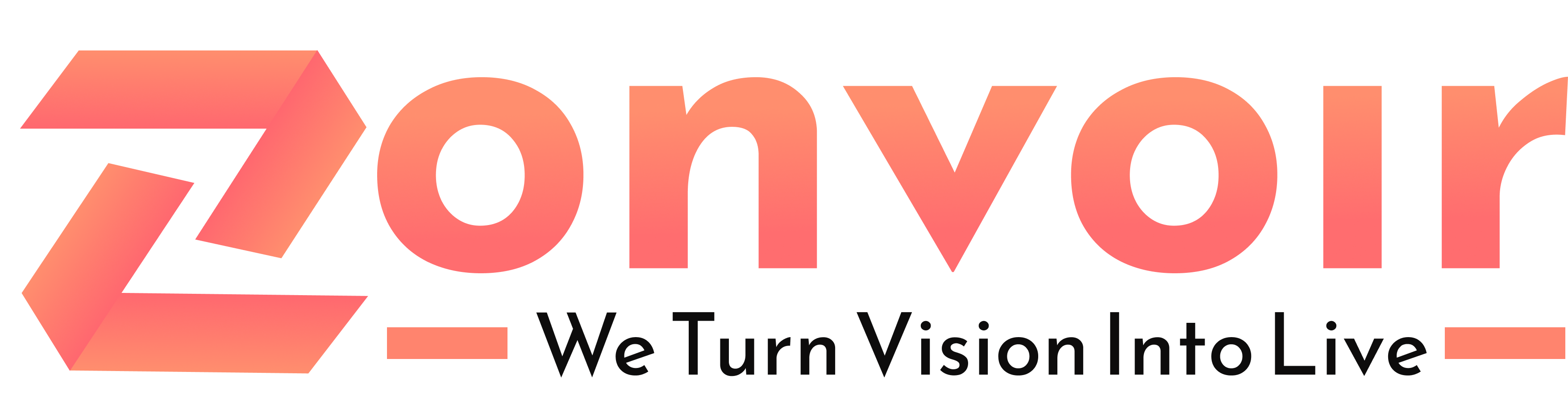
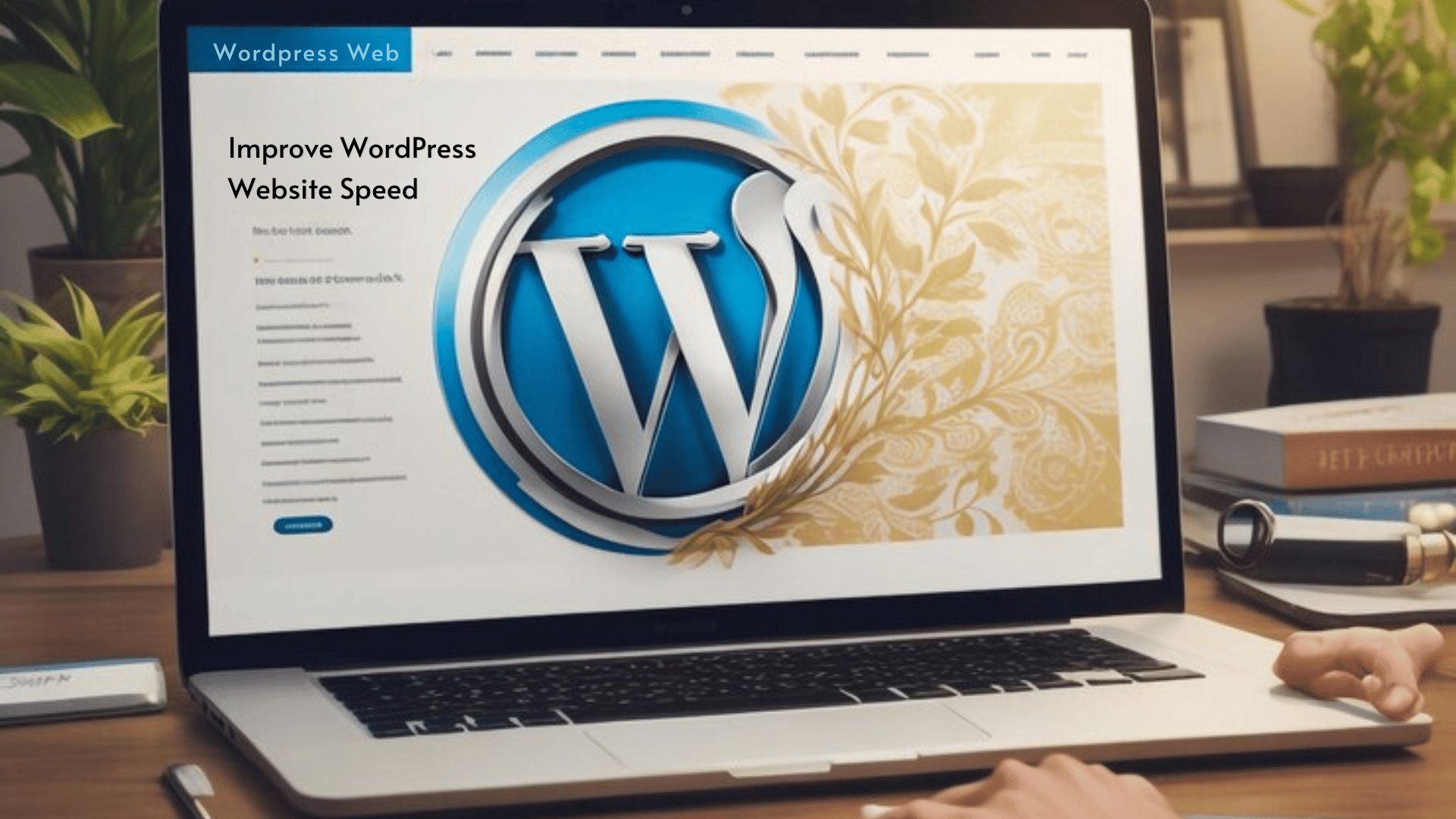
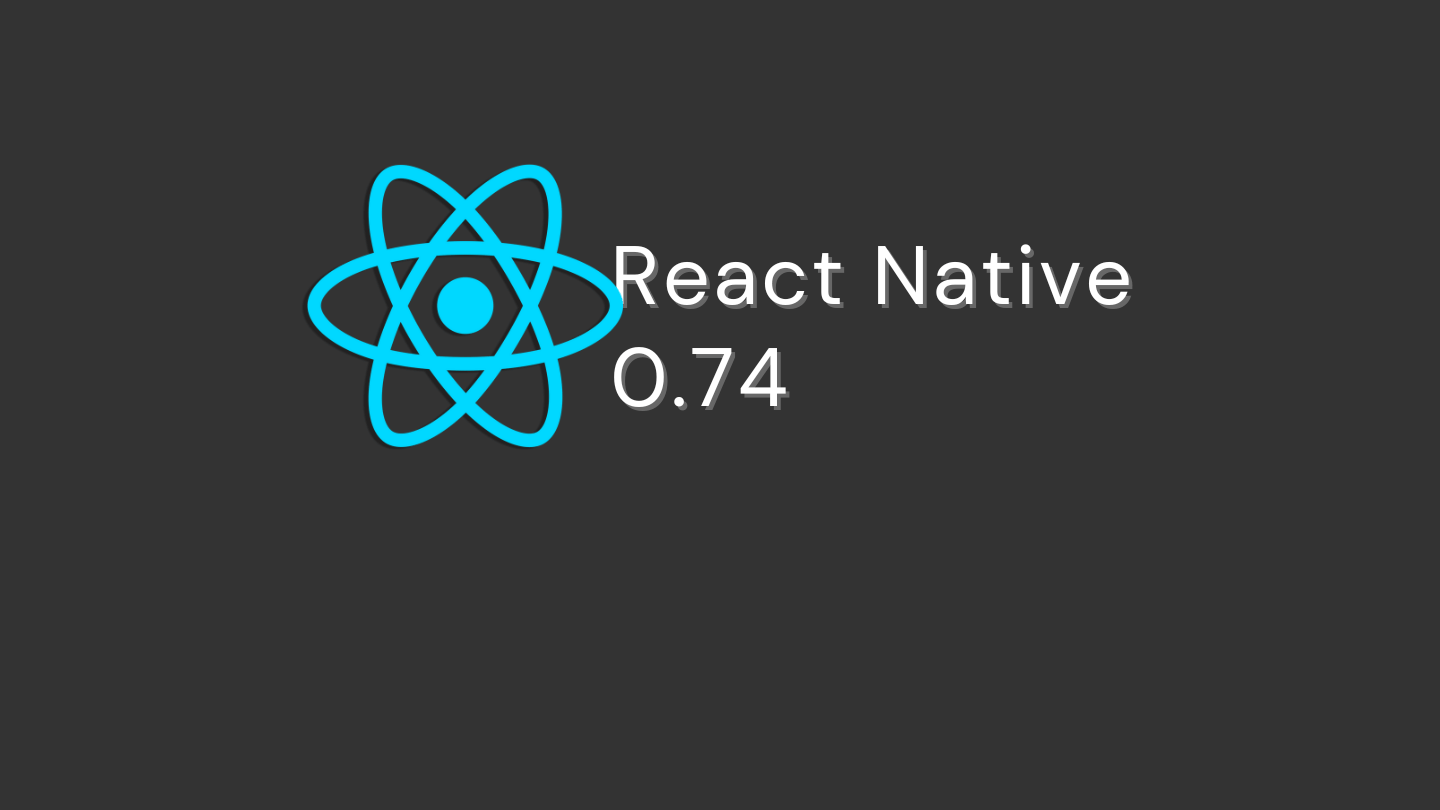


Leave a Reply